Introduction
When developing with C++ in Unreal Engine 5 (hereafter UE5), Live Coding is enabled by default to avoid the need to build in the IDE every time a change is made.
Environment
- Windows 11 Pro
- Rider 2023.1.3
- Unreal Engine 5.4
What is Live Coding?
Live Coding is the feature that allows you to build changes made to C++ classes while keeping the UE editor open and applying those changes.
Problem
For those using Windows in Japanese:
When running UE Live Coding, if the compilation fails, an error message may be displayed, but sometimes the message appears garbled, making it impossible to understand the content.

Solution
- Open Windows settings
- Select "Language & Region"
- Click "Administrative language settings"
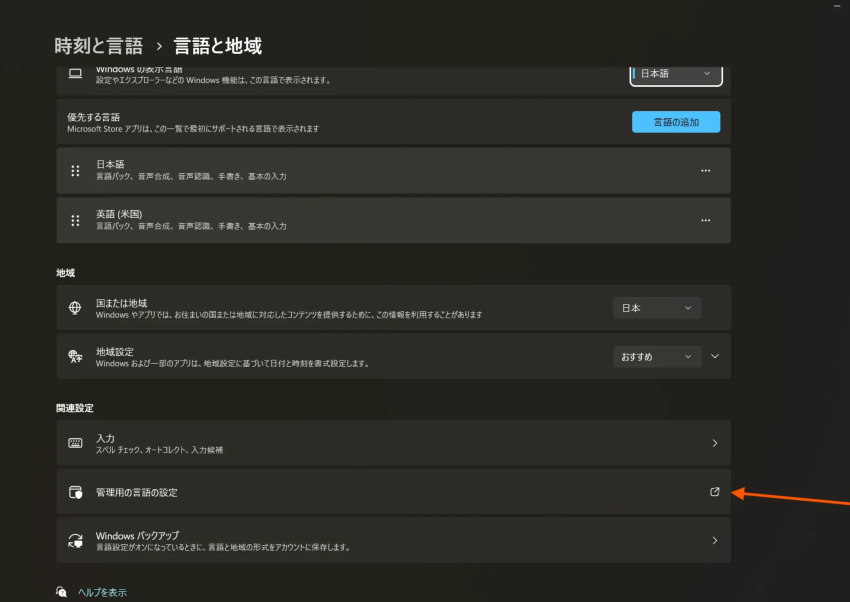
- Go to the "Administrative" tab → Select "Change system locale"
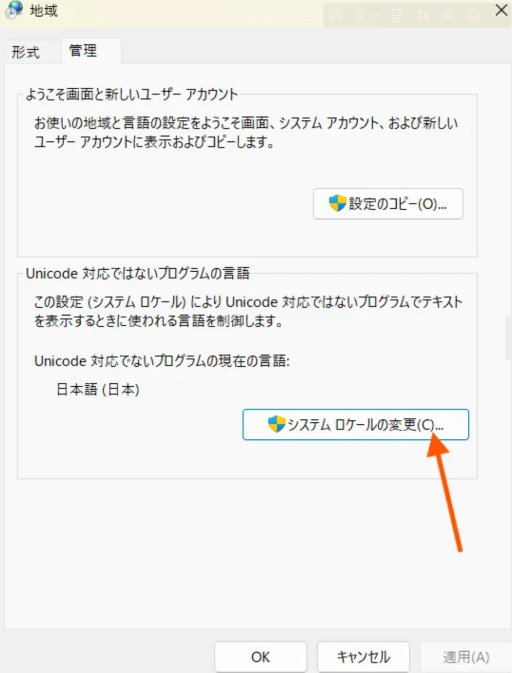
- Check the box for "Beta: Use Unicode UTF-8 for worldwide language support"
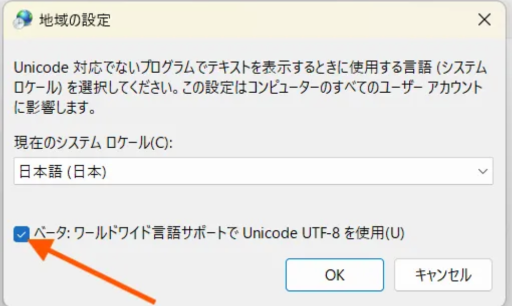
Result
The garbled message will now be correctly displayed in Japanese.

This setting resolves the issue of garbled Live Coding error messages!